The following guide explains how to interface Riedel Performer (C44+) and Bolero (NSA) channels using the AAS software.

Assigning channels
Decide the names of each channel. In this example there are 5 channels to be shared (interfaced) between the wired and wireless systems. We will refer to these as 4-Wires, as listed below.
4-Wire Channels (C44 & NSA)
- Production
- Cams
- Audio
- LX
- Media
Performer DPLs
We can now plot these using the AAS (Audio Assignment Software) software in Performer. Make sure mirrored cross points is enabled so the audio is routed in both directions.
On each DPL, production is on channel A. Looking at DPL 1A, we need a crosspoint at DPL 1A and 2A, 3A & 4A.
For DPL 2A, we make a crosspoint at 1A, 3A & 4A and so on for all the DPLs.
Next, we link the 4-wire channels to the DPLs. We need to make a crosspoint from 4-Wire channel 1 (Production) to DPL 1A, DPL 2A, DPL 3A & DPL 4A.
Similarly we need to make a cross-point between 4-Wire 2 (Cameras) and DPL 1B.
Do this for each 4-Wire channel.
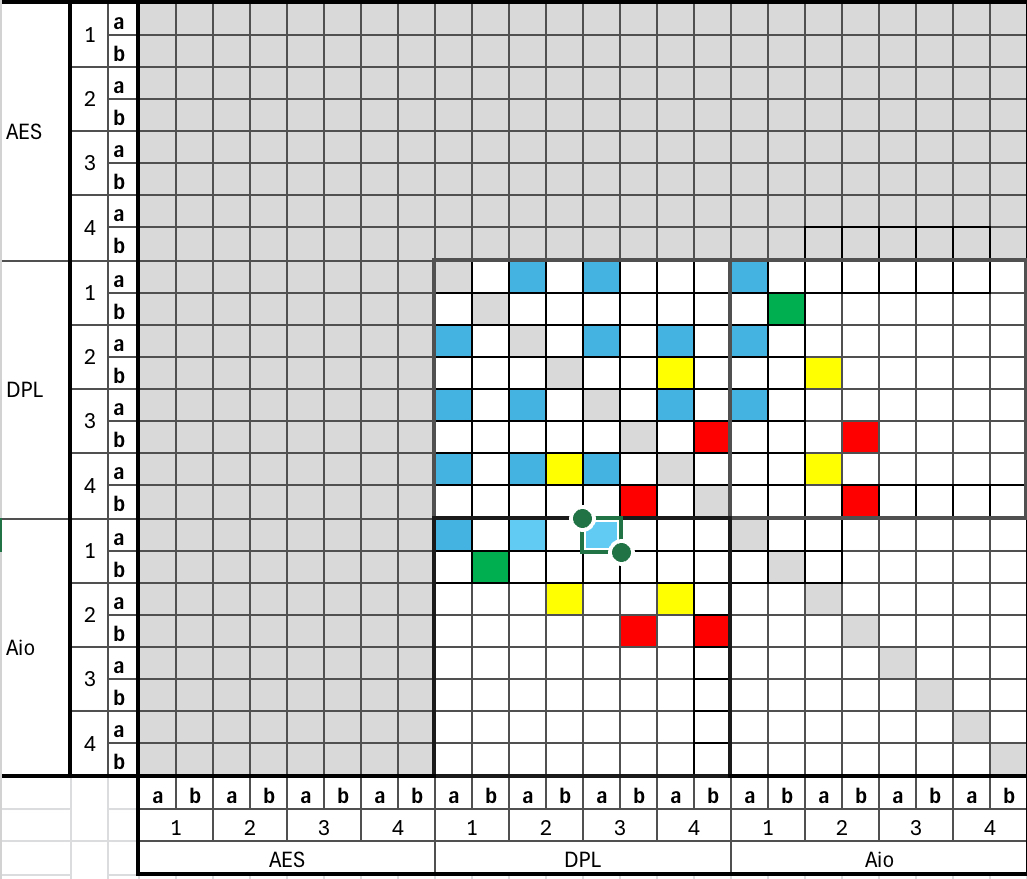
Bolero only channels
The Bolero channels are listed below.
Bolero partylines
- Production
- Cameras
- Audio
- LX
- Media
- Prod private
- TDs
The Bolero channels (the first 5 channels in the list) are interfaced with the Performer channels, so we need to complete any partylines in Bolero. Create a partyline for Prod private and TDs and assign these to the Bolero packs that are in these partylines.
AAS, Bolero, Comms, Digital partyline, Performer, Riedel, Wired comms, Wireless Comms Wired comms, wireless comms, Bolero, Performer partyline, Riedel, AAS

Leave a Reply