Use the following instructions to update the firmware on the RTS Digital Beltpacks.

When firmware updating the Audinate firmware using the Firmware Upload Tool, Digital beltpacks must not be daisy chained.
During the upload cycle, the beltpack will reboot causing a power failure to beltpacks further down the chain. This not only wastes time but can damage the beltpacks.
The procedure to update the beltpacks is as follows.
Connect each beltpack to the OMNEO VLAN.
Open the Firmware Upload Tool (right click on the device in the catalogue in IP Edit.)
Navigate to File > Options, a firmware options popup window will appear. Navigate to the folder containing the fimware file and select it.
Highlight the device to update and click upload.
The fw file will download to the beltpack.
Please note that the Firmware Upload tool often returns a “Failed” message when in fact the upload has been successful. DANTE Controller and/or IP Edit will confirm the current version.
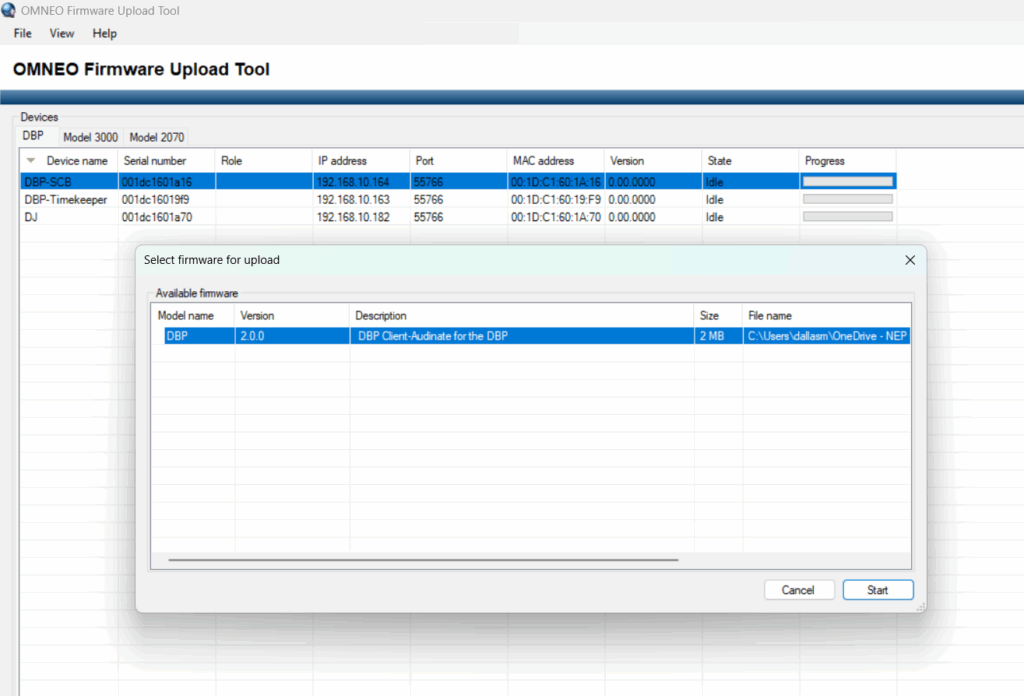


Leave a Reply