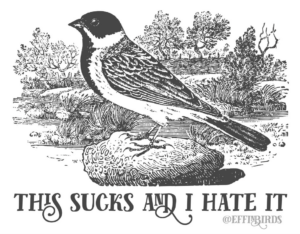
Sorry about this…
The post you are looking for is for staff only. If you are a CT Group or NEP full-timer and are registered, you can log in here.
Or if you are a CT Group or NEP full-timer without a login, follow the registration link below to register.


Leave a Reply