Newer purchases of the Netgear GS728TPPv2 switches ship with a firmware which requires the devices to be connected to the internet and registered before you can access all their configuration pages. As this is not practical on site the firmware can rolled back to the last version that did not require this.
To roll back the firmware log into the switch. If it is new or has been factory reset it can be accessed at 192.168.0.239 using the password ‘password’.
Navigate to Maintenance -> File Management -> Dual Image -> Dual Image Configuration and confirm which image the switch is currently booting from. In the example below, it is using image 2. You want to upload the older firmware to the image that is NOT in use.

Download the older version of the firmware from here.
Navigate to Maintenance -> Download -> HTTP File Download. Set the File type to Software, select the image that is not currently in use, and select the zipped firmware file you just downloaded and click Apply.

Once the upload complete you need to activate the firmware image you have uploaded so the switch boots from it.
Return to Maintenance -> File Management -> Dual Image -> Dual Image Configuration, select the image you have just uploaded and check the Activate Image checkbox. Click Apply and then power cycle the switch. It should now boot into firmware version 6.0.0.48 which does not require online activation.

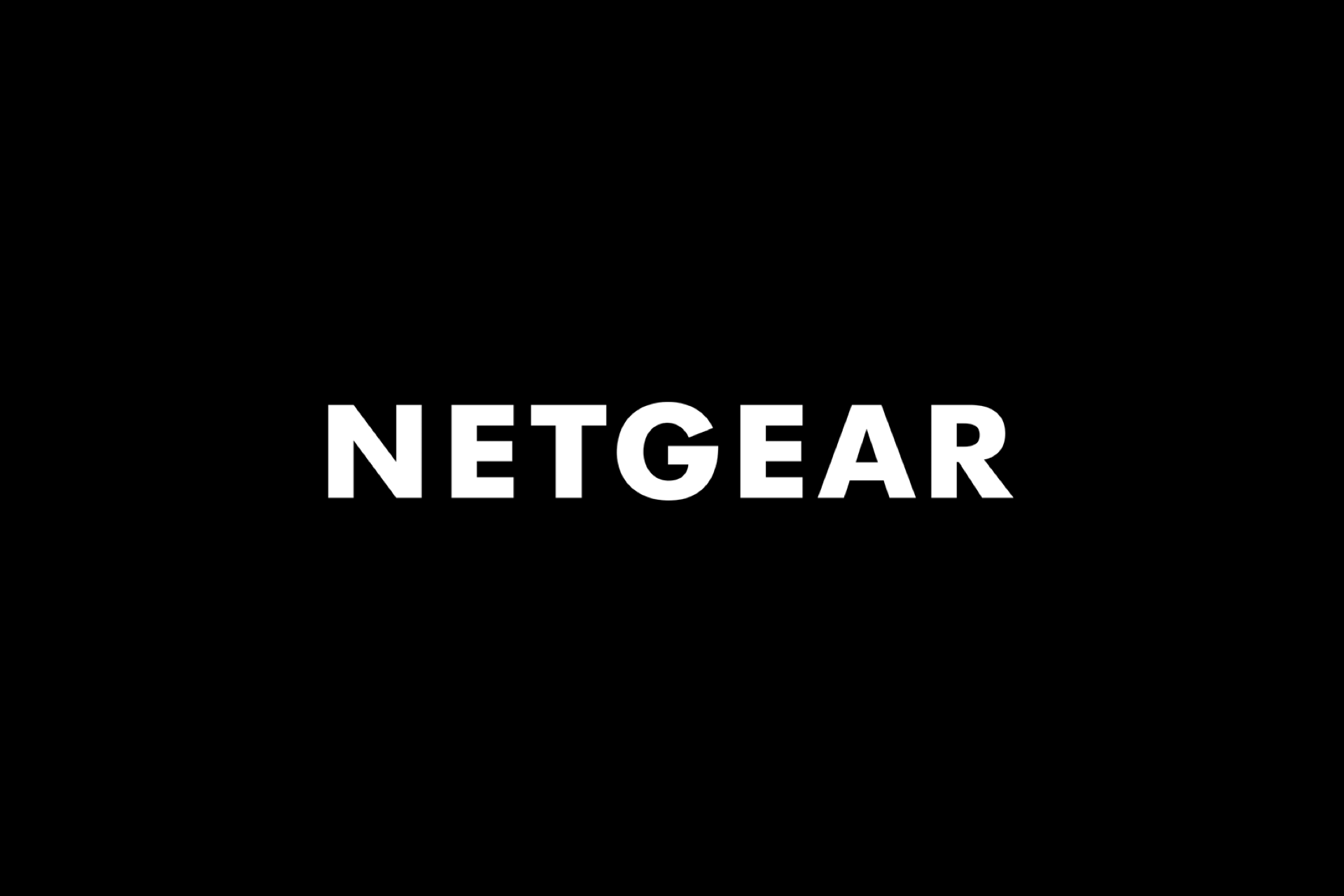
Leave a Reply